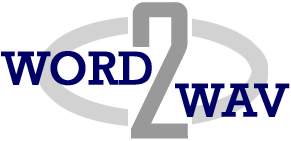Q: What are the main differences between the two programs?
A: Although Word2WAV and WAVsplitter both create files named per a list provided in a script, they are not duplicate programs.While Word2WAV was written for short prompts, WAVsplitter is more suited for longer prompts. They both can do edits, but neither is intended to rival with commercial recording/editing programs. One needs to look at them as utilities intended to split and name files. With short prompts, it’s faster and better to re-record. That’s why Word2WAV moves automatically the previous takes to a backup folder to leave the last/good take in the project folder. But with longer prompts, it makes sense to do partial takes, leaving some editing to be done at the end of the session. Using a commercial program for these edits makes sense. It’s easier and faster than in either Word2WAV or WAVsplitter. Once the file has been edited, WAVsplitter will take over and make splitting the files a snap (small edits are very feasible and efficient at this stage). Last, for agencies and production companies, WAVsplitter makes it possible to use narrators with Mac equipment while still taking advantage of the time saving offered by either program. Note that any $400 PC will run WAVsplitter without degrading the quality of the original audio so Mac people with a lot of eLearning business can consider this as a productivity tool.
Q: What is the most significant benefit of these programs?
A: They are both production tools, designed to save time in the recording of series of hundred or thousand of files, typical of eLearning, video games, and telephony projects. With 500 files for instance, you can expect to spend 2 to 3 hours simply splitting and naming the recorded files before delivering them to your client. And that number assumes you do not end up with an extra name when you are done, forcing you to spend an additional hour finding the problem and fixing it. As you will certainly remember from your last session, those 2 to 4 hours are very aggravating, especially when you realize you will never get paid for them. With Word2WAV or WAVsplitter, this is a non issue.
Q: I want to use my USB interface. How do I do that with Word2WAV?
A: Word2WAV allows you to select any input and output devices available on your PC. This includes regular audio cards, USB and FireWire interfaces, with or without ASIO drivers.
Q: What about us Mac users?
A: Both programs work well on Intel-based Macs running Boot Camp.
Q: Does Word2WAV replace my current recording/editing program?
A: Word2WAV can be used to record, edit, then batch process the files to resample and/or convert them to various formats such as WAV, MP3, u-Law, etc. Alternatively, you can record in Word2WAV, then edit in another software. It’s really up to you.
Q: With Word2WAV, how can I be sure I have recorded all my files without scrolling through the whole script?
A: Simply look at the recording counter under the Record button. If it shows less than 100%, shift-click on the progress bar. The first non-recorded file will become the Active cell, ready to be recorded. Repeat until the counter shows 100%. (See manual, section 6.2.1.1.)
Q: Can I save the recorded files with my other projects for a given client?
A: Yes. The recorded files will be saved in the folder containing the script you import. Just create a folder, copy the script there, then import it in software. All your files will be saved in that folder. (See manual, section 4.)
Q: I need to record a lot of files, but my client does not specify their names. Do I have to create the names before I can use the software?
A: No, either software can do that for you. Use the Automatic File Naming function located in the Import menu (Word2WAV) or the Preference menu (WAVsplitter). You can specify several parameters to name your files in almost any way you can imagine. (See manual, section 5.3.)
Q: Some files are too long to record without a pause. What’s the best way to handle that?
A: Just like you would do with any other software: split the file in several takes. Then you can either switch to the Edit window to edit as required, or simply ‘Tag’ the file and continue recording the other files. Then you can select the Tagged file and edit them all at once. You can also add Comments while recording to use as later reminders either for yourself or your client since the script can be exported “as-recorded.” As indicated above, WAVsplitter is more applicable than Word2WAV for long units.
Q: Can I create additional files as I record?
A: Very easily. Just click on Insert an Alternate. Word2WAV will create an alternate file for you, ready to record. You can edit the text, add comments, tag the file, etc. When done, you can export the script in Word or Excel format to document your recording session. (See manual, section 6.2.14.)
Q: My client usually gives me pronunciation instructions for acronyms or foreign words. Can I see them in a different color or font?
A: Just place these comments in a third column in your script. Word2WAV will display them automatically in a Comments cell when recording the corresponding file. (See manual, section 6.2.15.)
Q: Can I use Word2WAV to record scripts written in a foreign language?
A: Yes, but only with an International license. All Unicode fonts are supported. Scripts in Arabic, Chinese, Japanese, Russian, Korean, Vietnamese, etc. can be imported and displayed. Note that most Roman languages, like French and Spanish, do not require the International version.
Q: If I notice a problem with a file when reviewing my recording session, how do I fix that?
A: Just click on Stop. Word2WAV will switch to Recording mode. Record your new take as many times as you want, listening or not after each take, then revert to Review mode and continue where you let off. Note that all the ‘bad takes,’ regardless of when they were recorded, are saved in the BU_Takes folder for later retrieval if necessary. (See manual, section 6.2.3.)
Q: All my programs are installed in a specific folder. Can I change the location where the softwaree is installed?
A: Yes. You can install the software anywhere on your PC. The only requirement is that the xxx.mdb and the xxx.exe files (where xxx is either Word2WAV or WAVsplitter) be in the same folder. (See manual, section 11.1.)